Table of Contents
- Introduction
- Benefits Of Using Google Analytics For Shopify Stores
- Setting Up a Google Analytics Account
- Adding Google Analytics To Shopify
- Configuring Google Analytics For Shopify[+]
- Understanding Key Google Analytics Metrics
- Troubleshooting Common Google Analytics Issues[+]
- Best Practices For Using Google Analytics With Shopify.
- Frequently Asked Questions[+]
Introduction
Google Analytics is a powerful tool that can help Shopify store owners track and analyze their website traffic, user behavior, and e-commerce performance. By adding Google Analytics to your Shopify store, you can gain valuable insights into your customers' shopping habits and preferences, identify areas for improvement, and make data-driven decisions to optimize your store's performance.
We will guide you through the process of adding Google Analytics to your Shopify store, configuring it for optimal performance, and using it to track and analyze key metrics. We will also cover some best practices and common issues that you may encounter when using Google Analytics with Shopify. Whether you are a beginner or an experienced Shopify store owner, this guide will help you leverage the power of Google Analytics to improve your store's performance and grow your business.
Benefits Of Using Google Analytics For Shopify Stores
There are many benefits to using Google Analytics for Shopify stores. Here are some of the most important ones:
- Track and analyze website traffic: Google Analytics allows you to track the number of visitors to your store, where they are coming from, and how they are interacting with your website. This information can help you identify which marketing channels are driving the most traffic to your store and which pages are most popular among your visitors.
- Monitor user behavior: With Google Analytics, you can monitor how users are navigating your website, which pages they are spending the most time on, and which pages are causing them to leave your site. This information can help you identify areas for improvement and optimize your website for better user experience.
- Measure e-commerce performance: Google Analytics allows you to track and analyze your store's e-commerce performance, including sales, revenue, conversion rates, and average order value. This information can help you identify which products sell the most and which marketing campaigns drive the most revenue.
- Create custom reports and dashboards: Google Analytics allows you to create custom reports and dashboards that are tailored to your specific needs. This can help you quickly and easily access the most important information and make data-driven decisions to optimize your store's performance.
- Integrate with other apps: Google Analytics can be integrated with other Shopify apps, such as email marketing platforms and social media management tools, to provide even more insights into your store's performance.
Setting Up a Google Analytics Account
To use Google Analytics with your Shopify store, you first need to set up a Google Analytics account. Here's how to do it:
- Go to the Google Analytics website and click “Sign up” to create a new account.
- Fill out the required information, including your website name and URL, and select the appropriate data sharing settings.
- Accept the terms of service and click “Create Account.”
- Once you have created your account, you will be taken to the Google Analytics dashboard.
- Click “Admin” in the bottom left corner of the screen.
- Under the “Account” column, click “Create Account” and follow the prompts to enter your account information.
- Next, under the “Property” column, click “Create Property” and enter your Shopify store's information, including the URL.
- Select the appropriate time zone and currency settings, and click “Create.”
- You will be provided with a tracking code that you will need to add to your Shopify store. Keep this code handy for the next steps.
Adding Google Analytics To Shopify
To add Google Analytics to your Shopify store, follow these steps:
- Log in to your Shopify store and go to the “Online Store” section.
- Click on “Preferences” and scroll down to the “Google Analytics” section.
- Enter your Google Analytics tracking ID in the “Google Analytics account” field. This is the tracking code that you obtained in the previous step.
- Click “Save” to save your changes.
- Verify that the tracking code is working by going back to the Google Analytics dashboard and checking the “Real-Time” report. You should be able to see live data from your Shopify store.
Configuring Google Analytics For Shopify
Enable Ecommerce Tracking
To track your Shopify store's sales and revenue data in Google Analytics, you need to enable ecommerce tracking. To do this, go to the “Admin” section of your Google Analytics account and select “E-commerce Settings” under “View.” Then, toggle the “Enable E-commerce” setting to “On.”
Set Up Goals
Goals are a way to track specific actions that users take on your website, such as making a purchase or filling out a contact form. To set up goals in Google Analytics for your Shopify store, go to the “Admin” section and select “Goals” under “View.” Then, click “New Goal” and follow the prompts to create your goal.
Create Custom Segments
Custom segments allow you to filter your data based on specific criteria, such as traffic sources or user behavior. To create custom segments in Google Analytics, go to the “Admin” section and select “Segments” under “View.” Then, click “New Segment” and follow the prompts to create your segment.
Set Up Site Search
If you have a search bar on your Shopify store, you can track what users are searching for using Google Analytics. To set up site search tracking, go to the “Admin” section and select “View Settings” under “View.” Then, toggle the “Site Search Tracking” setting to “On” and enter the query parameter for your search bar.
Exclude Internal Traffic
To ensure that your Google Analytics data is accurate, you should exclude any traffic from your own IP address or your employees' IP addresses. To do this, go to the “Admin” section and select “Filters” under “View.” Then, click “Add Filter” and follow the prompts to exclude your internal traffic.
Understanding Key Google Analytics Metrics
Here are some key Google Analytics metrics that can help you understand how users are interacting with your Shopify store:
- Sessions: A session is a group of user interactions with your website within a given time period. This metric can help you understand how often users visit your website and how engaged they are with your content.
- Pageviews: A pageview is a count of how many times a page on your website has been viewed. This metric can help you understand which pages on your website are the most popular and which may need optimization.
- Bounce Rate: The bounce rate is the percentage of users who leave your website after viewing only one page. This metric can help you understand how engaging your website is to users and identify areas that may need optimization.
- Average Session Duration: This metric measures how long users are staying on your website on average. A longer average session duration may indicate that users are more engaged with your content.
- Conversion Rate: The conversion rate is the percentage of users who complete a desired action on your website, such as making a purchase or signing up for a newsletter. This metric can help you understand how effective your website is at driving valuable actions.
- Revenue: Revenue measures the total amount of sales generated on your Shopify store. This metric can help you understand how much money your website is generating and which products are the most profitable.
- Traffic Sources: This metric can help you understand where users are coming from to find your website, such as organic search, social media, or paid advertising. Understanding your traffic sources can help you optimize your marketing efforts.
Troubleshooting Common Google Analytics Issues
While Google Analytics is a powerful tool for tracking website traffic and user behavior, some common issues can arise. Here are some troubleshooting tips for common Google Analytics issues:
-
Incorrect Tracking Code
One common issue is when the tracking code is not installed correctly on your Shopify store. To fix this, make sure that the tracking code is installed on all pages of your website and that it is the correct tracking code for your Google Analytics account.
-
Missing Data
Sometimes data may be missing from your Google Analytics reports, such as if a filter excludes data or if the data is being sampled. To fix this, check your Google Analytics filters and make sure that you are not sampling your data.
-
Spam Traffic
Sometimes spam traffic may be skewing your Google Analytics data, such as if bots are visiting your website. To fix this, you can use filters to exclude certain types of traffic or set up bot filtering in Google Analytics.
-
Cross-Domain Tracking
If you have multiple domains or subdomains, you may need to set up cross-domain tracking in Google Analytics to ensure that all traffic is being properly tracked. To fix this, make sure that you have set up cross-domain tracking correctly in your Google Analytics account.
-
Goal Tracking
If you have set up goals in Google Analytics but are not tracking correctly, you may need to check your goal settings or ensure that the goal tracking code is installed correctly on your website.
Best Practices For Using Google Analytics With Shopify.
Here are some best practices for using Google Analytics with Shopify:
- Set Up Goals: Setting up goals in Google Analytics allows you to track specific actions that users take on your website, such as making a purchase or signing up for a newsletter. This can help you understand which pages and campaigns are driving the most valuable actions and optimize your website accordingly.
- Use Custom Dimensions: Custom dimensions allow you to track additional information about your users, such as their geographic location or the type of device they are using. This can help you better understand your audience and tailor your marketing efforts to their needs.
- Create Segments: Creating segments in Google Analytics allows you to group users based on certain criteria, such as geographic location or behavior on your website. This can help you better understand different user groups and optimize your website for their needs.
- Use Ecommerce Tracking: Enabling ecommerce tracking in Google Analytics allows you to track sales and revenue on your Shopify store. This can help you understand which products are selling the most and optimize your product offerings and pricing accordingly.
- Monitor Bounce Rates: Bounce rates refer to the percentage of users who leave your website after viewing only one page. Monitoring bounce rates in Google Analytics can help you identify which pages on your website may need optimization to encourage users to stay on your website longer.
- Use Dashboards: Dashboards allow you to see key metrics at a glance and help you quickly identify areas needing optimization. Custom dashboards can be created in Google Analytics to display the metrics that are most important to your Shopify store.
Conclusion
Adding Google Analytics to your Shopify store is essential for understanding your website's performance and making data-driven decisions to optimize your website. By setting up goals, using custom dimensions, creating segments, enabling ecommerce tracking, monitoring bounce rates, and using dashboards, you can gain valuable insights into how users are interacting with your website and make informed decisions to improve its performance. Understanding key Google Analytics metrics such as sessions, pageviews, bounce rate, average session duration, conversion rate, revenue, and traffic sources can help you better understand your audience and tailor your marketing efforts to their needs. By following best practices for using Google Analytics with Shopify, you can unlock the full potential of your website and achieve your business goals.
Frequently Asked Questions
-
What is Google Analytics?
Google Analytics is a free web analytics service offered by Google that tracks and reports website traffic and user behavior.
-
Why should I add Google Analytics to my Shopify store?
Adding Google Analytics to your Shopify store can help you gain valuable insights into how users are interacting with your website and make data-driven decisions to optimize its performance. By analyzing key metrics such as sessions, pageviews, bounce rate, conversion rate, revenue, and traffic sources, you can identify areas for improvement and tailor your marketing efforts to your audience's needs.
-
How do I set up a Google Analytics account?
To set up a Google Analytics account, go to the Google Analytics website and sign up for an account. Once you've created your account, you'll need to set up a property for your Shopify store and add the tracking code to your website.
-
What are some best practices for using Google Analytics with Shopify?
Some best practices for using Google Analytics with Shopify include setting up goals, using custom dimensions, creating segments, enabling ecommerce tracking, monitoring bounce rates, and using dashboards.
-
What common issues can arise when using Google Analytics with Shopify?
Some common issues that can arise when using Google Analytics with Shopify include tracking code errors, duplicate transactions, missing data, and inaccurate tracking. To troubleshoot these issues, you may need to check your tracking code, adjust your settings, or seek help from a Shopify or Google Analytics expert.
Thank you for reading!