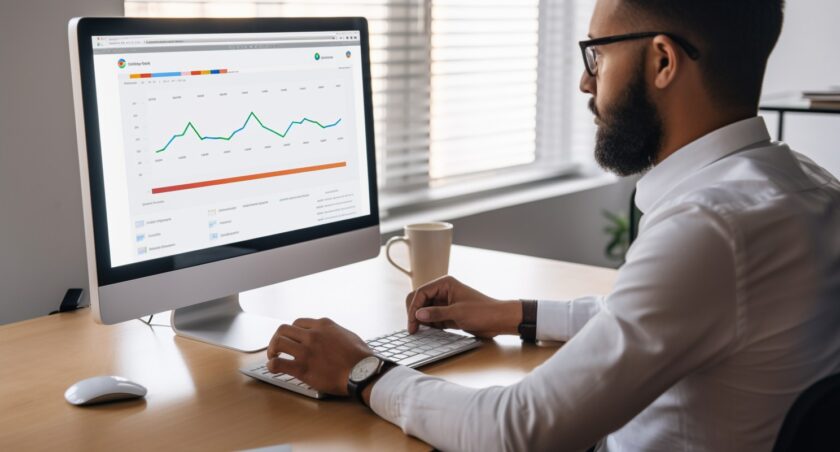Table of Contents
- Introduction
- Adding Google Analytics To Your Wix Website Is Important
- Track website traffic
- Identify user behavior
- Monitor marketing campaigns[+]
- Understanding The Basics Of Google Analytics
- Setting Up A Google Analytics Account
- Creating A Tracking Id For Your Wix Website
- Integrating Google Analytics With Your Wix Website
- Verifying That Google Analytics Is Working Properly
- Setting Up Goals And Conversion Tracking
- Using Google Analytics To Measure The Effectiveness Of Marketing Campaigns[+]
- Frequently Asked Question[+]
- What is Google Analytics and why do I need it on my Wix website?
- How do I create a Google Analytics account?
- How do I add the Google Analytics tracking code to my Wix website?
- How do I verify that Google Analytics is working on my Wix website?
- Can I customize the Google Analytics tracking code on my Wix website?
Introduction
A website created on Wix and you want to track its performance and gain insights into your website visitors, you can use Google Analytics. Google Analytics is a powerful tool that allows you to analyze your website traffic, track user behavior, and measure the effectiveness of your marketing campaigns.
You will need a Google Analytics account and a Wix account to add Google Analytics to your Wix website. Once you have these, you can easily integrate Google Analytics into your Wix website by following a few simple steps. This integration will enable you to track various metrics such as pageviews, bounce rate, average session duration, and more, which will help you understand your audience and improve your website's performance.
In this guide, we will walk you through the process of adding Google Analytics to your Wix website step by step, so that you can start tracking your website's performance and gain valuable insights about your visitors.
Adding Google Analytics To Your Wix Website Is Important
Track website traffic
Google Analytics provides you with valuable information on the number of visitors to your website, how long they stay on each page, and which pages they visit the most. This helps you understand the behavior of your visitors and improve your website accordingly.
Identify user behavior
Google Analytics can also help you track user behavior on your website, such as which links they click on, how they navigate your site, and what content they engage with the most. This information can be used to optimize your website's design and content to better suit your visitors' needs.
Monitor marketing campaigns
If you're running marketing campaigns to promote your website, Google Analytics can help you track their effectiveness. You can see which campaigns are driving the most traffic and conversions, and use this information to optimize your marketing strategy.
Improve SEO
Google Analytics can help you identify which keywords are driving traffic to your website and which pages are performing well in search results. This information can be used to optimize your website's SEO and improve its ranking in search results.
Understanding The Basics Of Google Analytics
Google Analytics is a web analytics service that tracks and reports website traffic, user behavior, and other important metrics. Here are some of the basic concepts you need to understand to effectively use Google Analytics:
- Tracking code: Google Analytics uses a tracking code, which is a snippet of JavaScript code that you add to your website's HTML. This code allows Google Analytics to track user behavior on your website.
- Metrics: Metrics are the measurements of user behavior and other data that Google Analytics tracks. Some common metrics include pageviews, bounce rate, time on page, and conversion rate.
- Dimensions: Dimensions are attributes of user behavior that you can use to segment and analyze your data. Some common dimensions include location, device type, and traffic source.
- Reports: Reports are the visualizations of your website's data that Google Analytics generates. There are several types of reports, including audience reports, acquisition reports, behavior reports, and conversion reports.
- Goals: Goals are specific actions that you want users to take on your website, such as making a purchase or filling out a contact form. You can set up goals in Google Analytics to track how often these actions occur.
- Conversions: Conversions are the number of times a user completes a goal on your website. By tracking conversions, you can measure your website's and marketing campaigns' effectiveness.
- Filters: Filters allow you to manipulate your data in Google Analytics to exclude or include specific information. For example, you can create a filter to exclude traffic from your internal IP address.
Setting Up A Google Analytics Account
Setting up a Google Analytics account is the first step in adding Google Analytics to your Wix website. Follow these steps to create your account:
- Go to the Google Analytics website at analytics.google.com.
- Click the “Sign in” button in the top right corner of the screen.
- Sign in with your Google account or create a new account if you don't already have one.
- Once you're signed in, click the “Admin” button in the bottom left corner of the screen.
- In the “Account” column, click the “Create Account” button.
- Fill out the required information for your account, such as the account name, website name, website URL, and industry category.
- Choose your data sharing settings and click “Next”.
- Read and accept the terms of service, then click “Create”.
- Your Google Analytics account is now set up and ready to use.
Creating A Tracking Id For Your Wix Website
After you have set up your Google Analytics account, you need to create a tracking ID for your Wix website. This tracking ID is a unique code you will need to add to your Wix website to start tracking your website's traffic and user behavior. Here's how to create a tracking ID:
- In your Google Analytics account, click the “Admin” button in the screen's bottom left corner.
- In the “Property” column, click the “Create Property” button.
- Choose the “Website” option and fill out the required information for your website, such as the website name, URL, and time zone.
- Click “Create”.
- On the next screen, you will see your tracking ID. It should start with “UA-” followed by a series of numbers.
- Copy your tracking ID and keep it handy, as you will need it later when you integrate Google Analytics with your Wix website.
Integrating Google Analytics With Your Wix Website
Integrating Google Analytics with your Wix website can be done in just a few simple steps. Here's how to do it:
- Sign in to your Google Analytics account or create a new account if you haven't already.
- From your Google Analytics dashboard, click on the “Admin” button at the bottom left of the page.
- Under the “Property” column, click on “Create Property” and follow the prompts to set up your new property.
- Once your property is set up, you will be provided with a tracking ID. Copy this tracking ID to your clipboard.
- Log in to your Wix account and navigate to the “Settings” menu.
- Click on the “Tracking & Analytics” option and then click on “New Tool”.
- Select “Google Analytics” from the list of options.
- Paste your Google Analytics tracking ID into the provided field and click “Apply”.
Verifying That Google Analytics Is Working Properly
- Go back to your Google Analytics account and click on the “Real-time” tab on the left-hand side of the screen.
- Open a new tab or window in your web browser and go to your Wix website.
- Browse your website as you normally would, and then go back to the Google Analytics tab.
- If everything is working properly, you should see your own visit appear in the “Real-time” report.
- If you don't see your visit in the report, wait a few minutes and try again. If you still don't see any data, there may be an issue with your tracking code.
Setting Up Goals And Conversion Tracking
Setting up goals and conversion tracking in Google Analytics allows you to track specific actions that visitors take on your website, such as completing a purchase or filling out a contact form. Here's how to set up goals and conversion tracking:
- Log in to your Google Analytics account and go to the “Admin” section.
- In the “View” column, click on “Goals” and then click the “+ New Goal” button.
- Choose a goal template or create a custom goal. There are four types of goals: destination, duration, pages/screens per session, and event.
- Enter the details for your goal, such as the URL of the thank-you page that visitors see after completing a purchase or the form submission page.
- Save your goal and it will be active in your Google Analytics account.
Once you have set up goals, you can also set up conversion tracking to track the number of times visitors complete the specific actions you've defined as goals. Here's how to set up conversion tracking:
- Go to the “Conversions” section in your Google Analytics account and click on “Goals”.
- Click on the “Overview” tab and select the goal you want to track.
- Click on the “Set up conversion tracking” button and follow the instructions to add the conversion tracking code to your website.
- Once you have added the conversion tracking code, you can view reports on how many times each goal has been completed and track the conversion rate.
Using Google Analytics To Measure The Effectiveness Of Marketing Campaigns
Set up campaign tracking
Use Google's URL Builder tool to create unique URLs for each of your marketing campaigns. This will allow you to track the traffic and conversions from each campaign separately.
- Monitor traffic sources
In the “Acquisition” section of Google Analytics, you can view reports on where your website's traffic is coming from. Use this information to see which marketing channels are driving the most traffic to your website.
- Track conversion rates
In the “Conversions” section of Google Analytics, you can view reports on how many conversions each of your marketing campaigns is driving. Use this information to see which campaigns are most effective at converting visitors into customers.
- Analyze user behavior
In the “Behavior” section of Google Analytics, you can view reports on how visitors are interacting with your website. Use this information to see which pages on your website are most popular and which ones are leading to the most conversions.
Conclusion
Adding Google Analytics to your Wix website is a crucial step in optimizing your website's performance and improving your online presence. By tracking website traffic, user behavior, and other important metrics, you can gain valuable insights into how your website is performing and how you can improve it.
Setting up Google Analytics for your Wix website is a relatively simple process that involves creating a Google Analytics account, creating a tracking ID for your website, and integrating the tracking code into your Wix site. Once set up, you can use Google Analytics to track website performance, set up goals and conversion tracking, measure the effectiveness of marketing campaigns, and much more.
By understanding the basics of Google Analytics, including tracking code, metrics, dimensions, reports, goals, conversions, and filters, you can effectively use this powerful tool to optimize your website and increase conversions. Whether you're a small business owner or a digital marketer, Google Analytics is an essential tool for improving your online presence and driving success.
Frequently Asked Question
-
What is Google Analytics and why do I need it on my Wix website?
Google Analytics is a free web analytics tool that tracks and analyzes website traffic and user behavior. Adding it to your Wix website can provide valuable insights into how visitors interact with your site, which can help you make informed decisions about how to improve it.
-
How do I create a Google Analytics account?
To create a Google Analytics account, go to the Google Analytics website and sign up with your Google account. Once you've signed up, you'll need to create a new property for your website, which will generate a unique tracking code.
-
How do I add the Google Analytics tracking code to my Wix website?
To add the tracking code to your Wix website, log in to your Wix account and go to the “Settings” tab. Click on “Tracking & Analytics” in the “Advanced Settings” section, then click “New Tool” and select “Google Analytics” from the drop-down menu. Paste the tracking code into the provided field and click “Apply.”
-
How do I verify that Google Analytics is working on my Wix website?
To verify that Google Analytics is working on your Wix website, log in to your Google Analytics account and navigate to the “Real-Time” section. Open your website in a new tab and check that the “Active Users” counter increases. This indicates that Google Analytics is tracking visitors in real-time.
-
Can I customize the Google Analytics tracking code on my Wix website?
Yes, you can customize the tracking code by adding additional features or parameters, such as custom dimensions or events. However, this requires more advanced knowledge of Google Analytics and coding. Wix also provides some built-in analytics features, such as a dashboard and reports, that can be customized without modifying the tracking code.
Thank you for reading!